Get started
On this page
Data Exploration
Querying Data in Fyrefuse
Fyrefuse’s Data Explorer provides two ways to interact with your data: Query Builder (1) and Query Editor (2). These tools enable seamless exploration and analysis across integrated data sources.
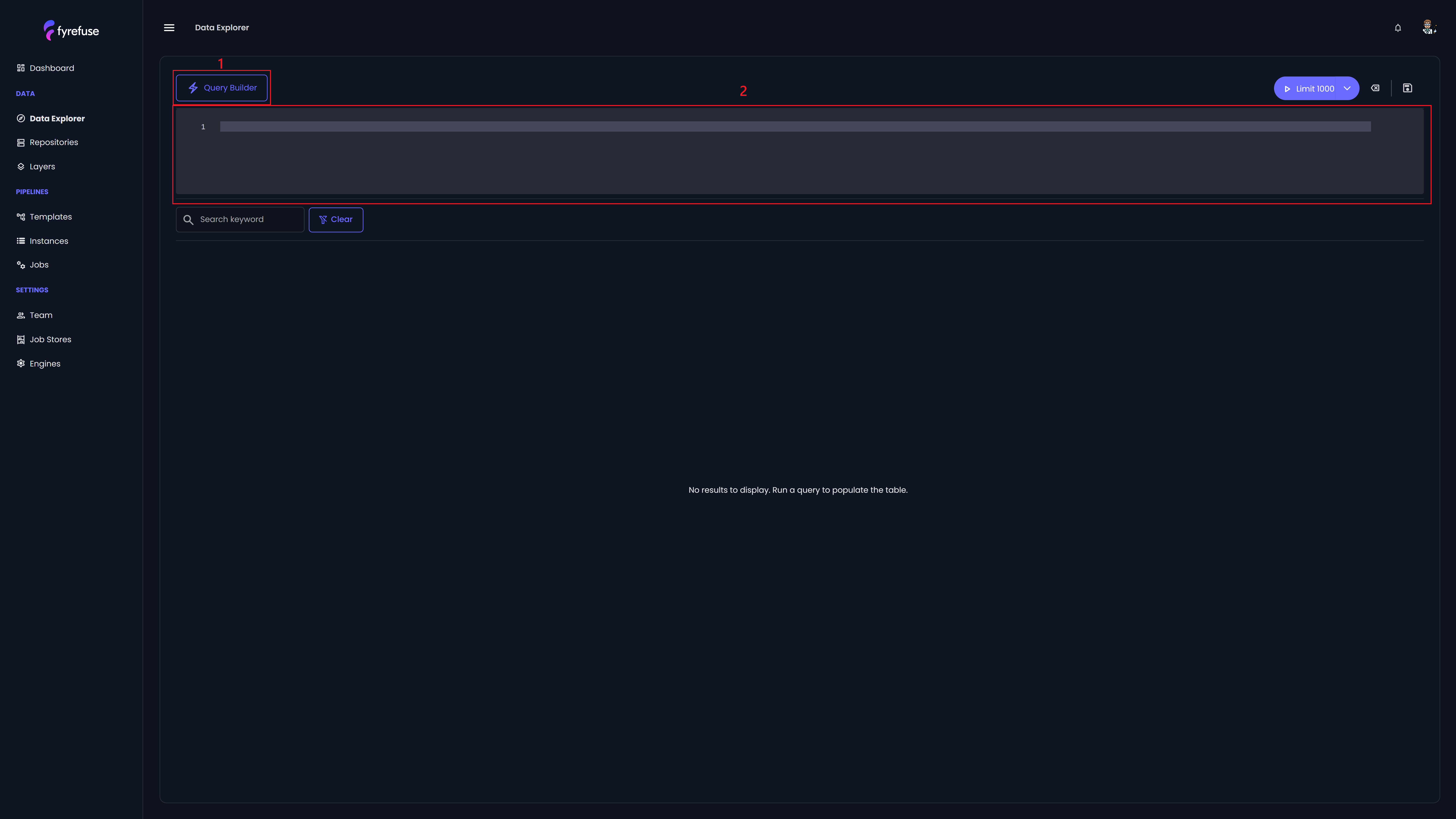
The Query Builder offers a visual approach to querying data. Upon opening, you’ll see two tabs:
- Repositories – Access your previously integrated external data sources.
- Layers – View all available schemas and tables within Fyrefuse’s internal storage.
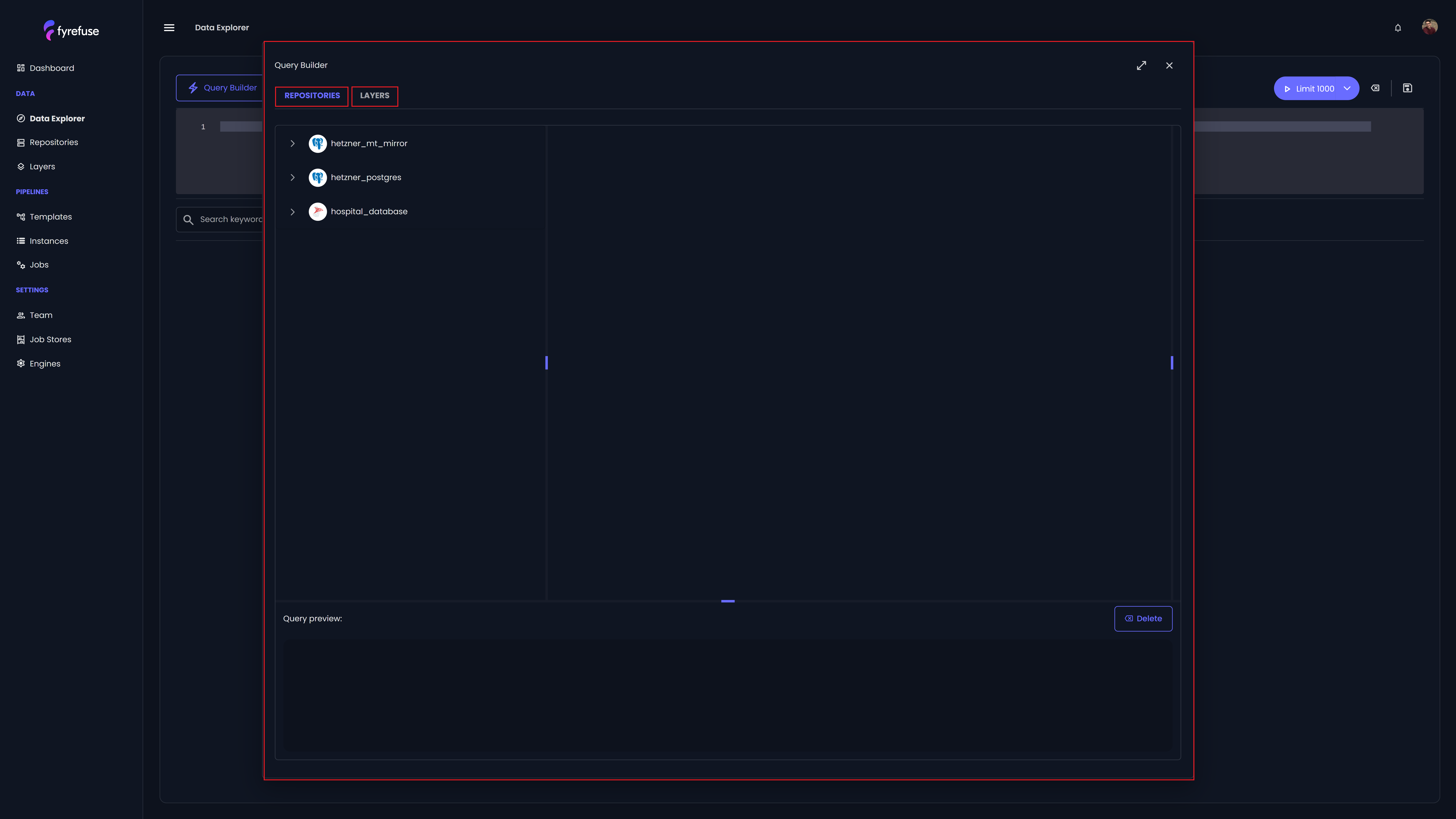
After selecting a data source, the schema of the chosen table is displayed, showing all columns and their data types. You can select columns to build your query, with a real-time preview updating at the bottom. Once finalized, the query automatically appears in the Query Editor, where you can refine it with complex SQL operations and aggregations.
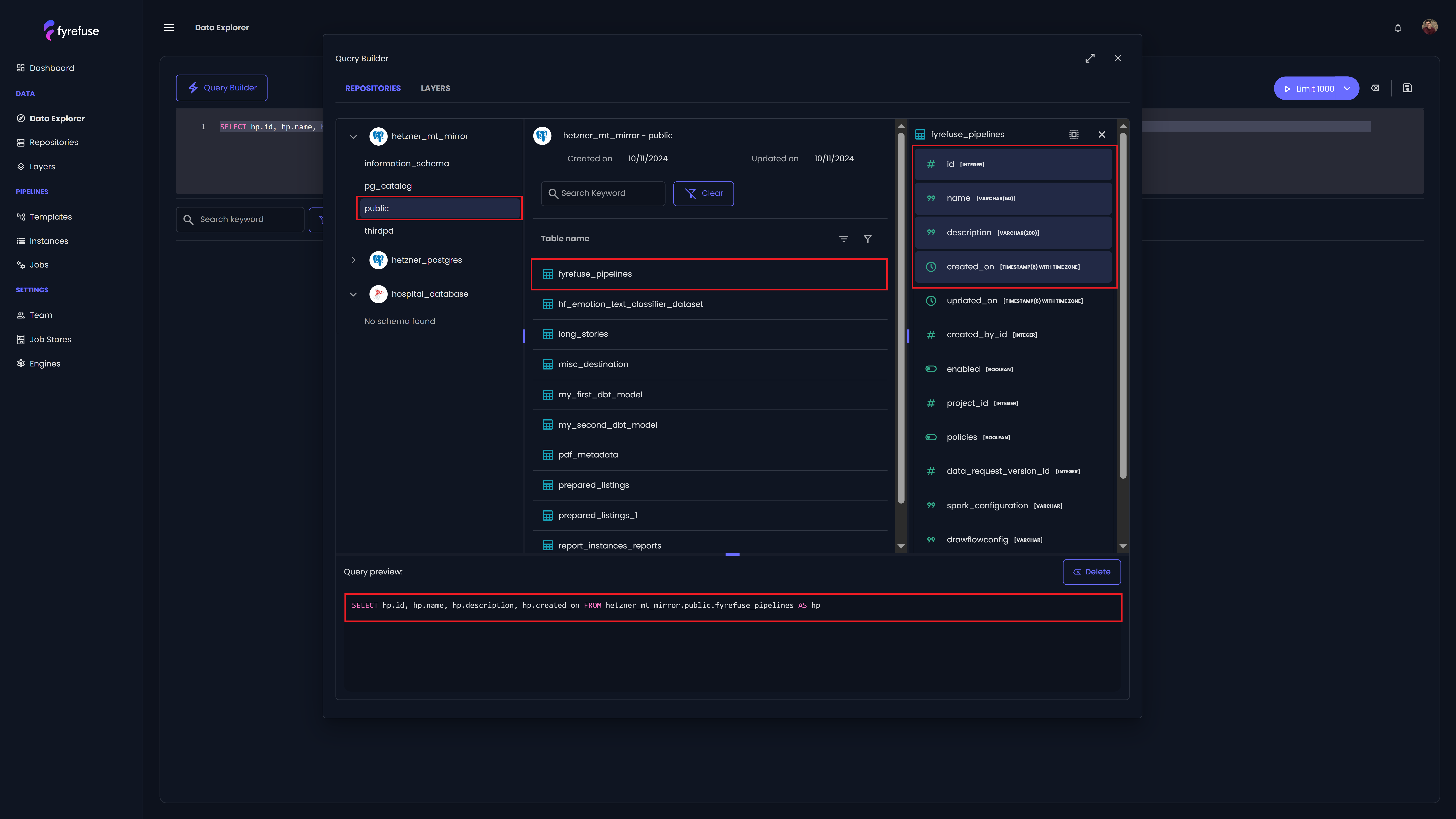
The Query Editor allows direct SQL input for users who prefer a more hands-on approach. Here, you can modify queries generated from the Query Builder or write custom SQL for deeper analysis. By combining these tools, Fyrefuse ensures an intuitive yet powerful querying experience, whether through guided selection or manual SQL composition. Once you have finalized your query, Fyrefuse provides multiple execution options:
- Preview Run – Allows you to inspect a sample of the results before executing the full query. This helps conserve resources, especially when working with large datasets.
- Full Execution – Runs the query without limitations, retrieving the complete result set.
The Preview Run is particularly useful for optimizing queries before full execution, ensuring efficiency when handling extensive data.
After executing a query, Fyrefuse presents the Data Table, which displays the resulting columns, their respective data types, and the total number of records. For more complex queries, users can interact with the results without modifying the original source table.
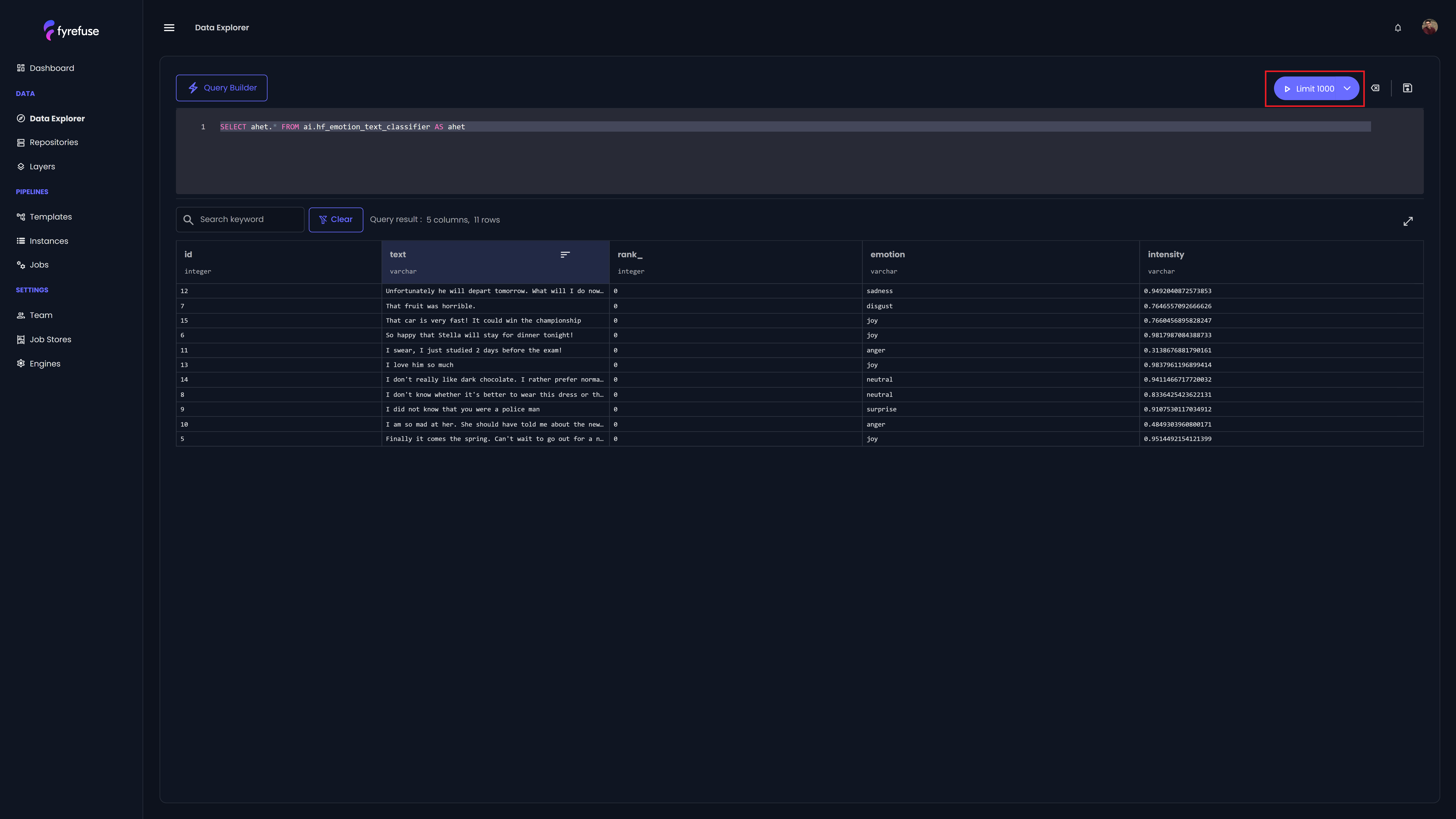
Fyrefuse also caches query results, allowing for efficient local exploration through an intuitive interface equipped with powerful data manipulation tools:
- Sorting – Select one or more columns to sort the results in ascending or descending order.
- Filtering – Apply dynamic filters tailored to each data type. For example, filter by date range for timestamp columns or numerical conditions for numeric fields.
- Full-Text Search – Instantly search across all columns by entering a keyword, displaying only matching rows.
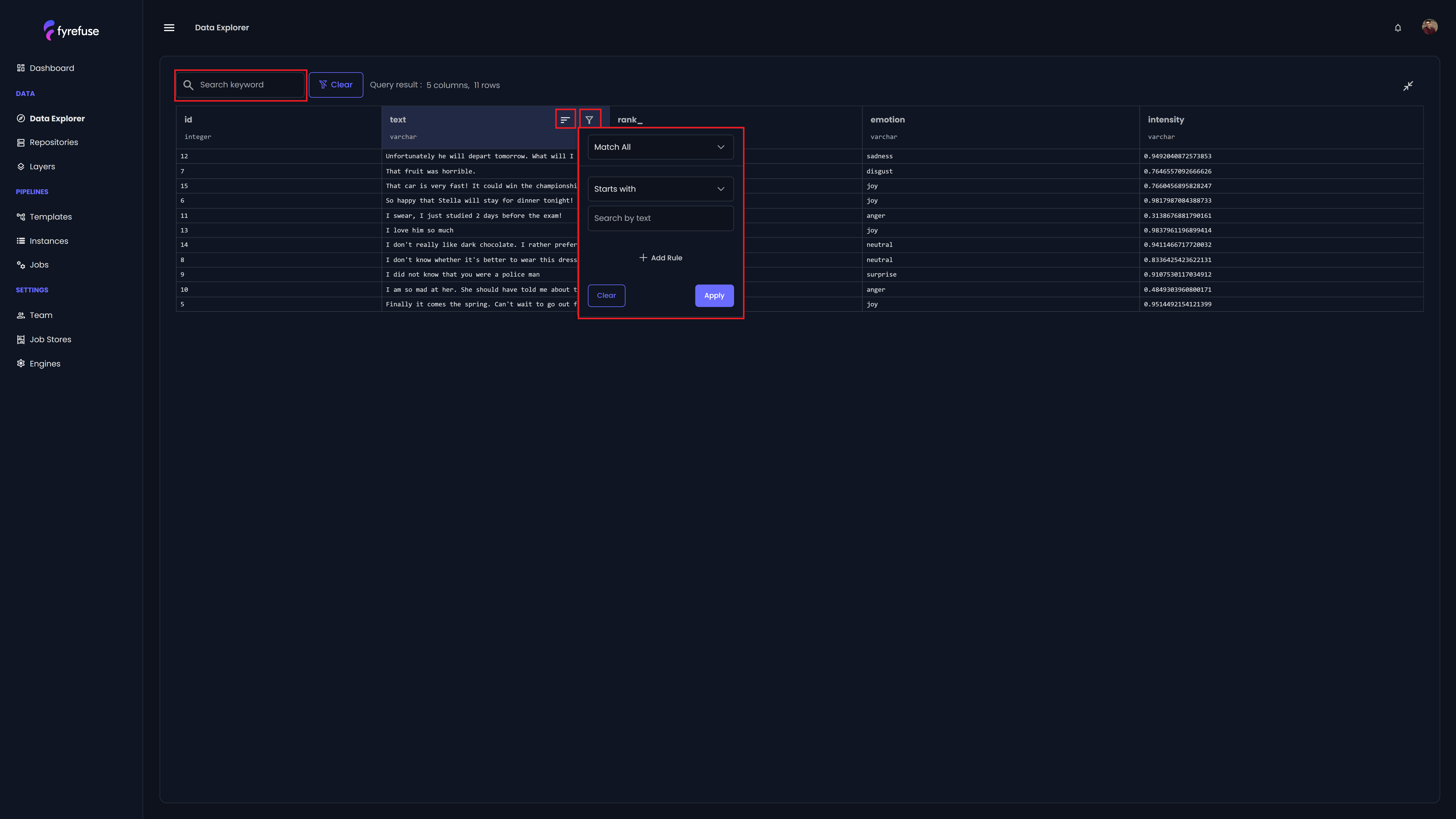
These tools ensure a seamless analytical experience, making it easy to refine and explore query results interactively.